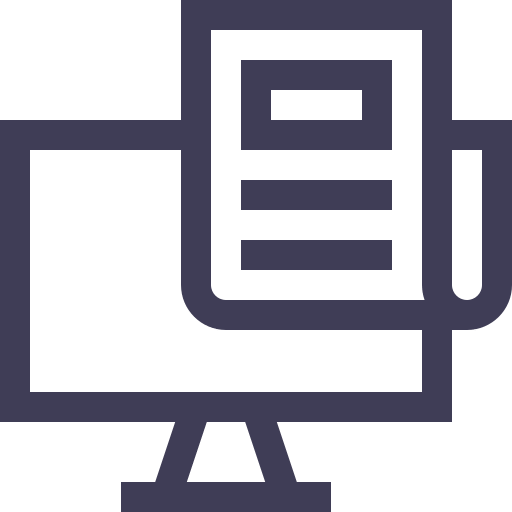Search by category
How can I invite people to collaborate on a task?
It's simple: you can either add people to an existing group which is already associated to a task, or you can share a task directly with a specific person or new group by clicking on the "share" icon at the top of a task.
It's simple: you can either add people to an existing group which is already associated to a task, or you can share a task directly with a specific person or new group by clicking on the "share" icon at the top of a task.
To add people to a group, select the existing group you want to add them to and click on "members". Start typing the name of the person you want to add: if the person's email is already in your phone's contact list you will be able to select it; otherwise type the email of the person you want to add to the group.
Remember:
- If the person is a registered Mela user, he/she will be immediately added to the group.
- If not, they will receive an email with an invite to sign up, and they will be automatically added to the group after signing up.
Do you want to share a task? You can tap on the "share" icon within a task (top right). You can select an existing group or a person from your contact list. Otherwise, type the email of the people you want to share the task with.
- People will be added to the task if they are already Mela users.
- Otherwise they will receive an email with a signup link.
How can I keep track of the resources used on a work site?
Recording and exporting data about man-hours and the consumption of materials and services is very easy with Mela.
Recording and exporting data about man-hours and the consumption of materials and services is very easy with Mela.
As a starting point, we suggest to populate the Templates tab in the profile page of the web portal with the list of people/teams, materials and tools that you want to have available on the Mela app.
1. LOGGING HOURS AND MATERIALS
Once you are inside a specific task, click on the + sign on the bottom left side of the messaging bar, and select Accounting among the available options. As a default you will be shown an entry form with today's reference date: you can edit that if needed. Fill in the fields with the people, materials, services and tools used during the day, and click Add.
Doing this for the duration of your work, will allow to keep track of all the quantities, which will be added at the end.
2. EXPORTING A WORK SITE ACCOUNTING DOCUMENT
On the web portal, select a task using the checkboxes on the left side of the list. Use the export bar at the bottom of the page to select "Accounting" as an export type, and the format you want to use: .pdf, .xlsx, .docx.
A popup will show you a link to the export file, which will also be available on the "Exported files" page for 24 hours.
How can I export data from Mela?
Mela allows you to export different types of data in the format that it's most suitable. PDF, MS Word (.docx), MS Excel (.xslx).
Mela allows you to export different types of data in the format that it's most suitable. PDF, MS Word (.docx), MS Excel (.xslx).
Right now the export functionality is only available from the web portal.
Select the task(s) you want to export using the checkboxes on the left of the task list. Choose the type of export (timeline, accounting, checklists, search results, etc.) and then the file format (.pdf, .docx., xlsx).
- The xlsx format is particularly suitable for accounting purposes and checklist trending.
- Work site logbooks and inspection reports are best shown in pdf.
- If you want the flexibility to edit or rearrange the information, you might want to use the .docx format.
All the exported files are stored on the Exported Files page for 24 hours before being deleted. You will however always be able to generate new reports with the available data.
Can I edit the information I write on Mela?
Sure: You can edit or delete anything you post, provided no signatures were inserted after the information you want to modify.
Sure: You can edit or delete anything you post, provided no signatures were inserted after the information you want to modify.
ON THE APP
Long press on the top part of the message you want to edit (text, photo, voice, video, etc.) and select the action you want to execute: you will be able to delete an item or edit it if it is a text message, a caption, a voice message transcription, or a checklist.
ON THE WEB PORTAL
Click on the three dots on the item you want to edit or delete and select the action you want to execute.
Remember: if the information you are trying to edit or delete is followed by one or more signatures it won't be possible to complete the action. Signatures have the power of "freezing" all previous task data, making it "approved" or "certified" depending on your company's workflow.
DO YOU WANT TO EDIT SOMEONE ELSE'S ITEMS?
Enterprise users can do this by assigning the right Group Permissions.
Users who have the edit and/or delete permission can edit or delete other user's messages in the same way they would delete their own.
As for your own items, no data can be modified if it has been at any point followed by one or more signatures.
Can I organize all the field information I collect with Mela?
Organizing your field data with Mela is easy and quick.
Organizing your field data with Mela is easy and quick.
CREATE TASKS
Tapping or clicking on the + button on the task list you can name a task, add a description, and decide the people and/or groups you want to share it with. All the fields are searchable, making it a breeze to filter the data afterwards.
TASK TYPES
Additionally, you can also customize the fields you collect for each task using the Task Types functionality.
How can I add my company logo to the reports?
Adding your company logo to .pdf and .docx reports is very easy. Log in to the web portal and go to the "Company and Billing" tab in your profile.
1. IF YOU ALREADY HAVE CONFIGURED YOUR COMPANY
Upload your company logo by clicking on the pencil icon in the company box.
2. YOU DON'T HAVE A MELA COMPANY YET
Create your company first by assigning a name to it, and then add a logo. If you don't add a logo, the Mela one will be shown in your reports by default.
How can I upgrade to the Pro plan?
Login to the web portal from the website and go to the Company and Billing tab in your profile.
Login to the web portal from the website and go to the Company and Billing tab in your profile.
Click on "Subscribe" and follow the instructions. Once you confirm the payment details you'll be ready to use Mela at full speed!
How much does Mela cost?
You can choose among different subscription plans with different limits and service levels.
You can start using Mela for free. The Free plan can last forever and allows you to work on a limited amount of task/work sites.
To fully take advantage of the Mela platform you can choose the Pro plan, which includes unlimited tasks and allows you to collaborate on your projects with colleagues, clients, and suppliers.
If you work at a large company and you need advanced settings, integrations, and dedicated account management, you will need Mela Enterprise. Book a demo now!
On what devices can I use Mela?
Mela is available on any internet-enabled device: smartphones, tablets, and PC browser.
Most functionalities are available both on mobile and desktop.
Download and use the Mela mobile app on your smartphone (iOS, Android), and log-in to the web portal from your PC browser (Google Chrome, Safari, Firefox, etc.).
How can I separate my work site information from what my clients see?
Each Mela task/chat can be a work site or it can also be a dedicated channel. You can therefore segregate the information based on what each task contains and who has access to it.
Each Mela task/chat can be a work site or it can also be a dedicated channel. You can therefore segregate the information based on what each task contains and who has access to it.
For example, you could create a task called "Work site logbook" tracking all the operational data and communication; and another task called "Work site formal communications" where you can include client-facing progress reports, approvals, etc.
To make things easier, Mela allows you to copy/paste information from one task to the other, increasing sharing speed and control.
How can I create my checklists and inspections templates?
Besides the standard messaging app types of data like text, audio, photos, etc., Mela makes you collect more specific and structured item like checklists, accounting logs, etc.
To create your templates, log in to the web portal and go to your profile page. You will be able to create your checklist templates, and add the list of people, materials, services, and tools to make available on the app.
Is there a limit to the amount of data I can upload?
It depends on your plan. With a Pro subscription there are no limits.
If you are using Mela on a Free Plan, there is a limit on the number of tasks you are able to create and see, but you will still be able to access most functionalities.
I can't log in to my account
Make sure you have a stable internet connection. The Mela app works offline too, but the login requires an internet connection. The insert your email and password, checking for the correct spelling.
If you have forgotten your password, click on "Forgot Password" and follow the instructions to set a new password. (You will receive a reset-password link via e-mail)
Can i geo-locate my work sites?
Yes, you can view all your tasks on a map on both the mobile app and on web portal.
The work site is automatically associated to an address based on your location when the task is created, but it can be edited accessing the task header data and modifying the address field. The new task location will then be shown on the map too.
Interested in the benefits of using Mela on your work site? Contact us now!
Do I get notified about new messages?
Mela instantly alerts you about new, unread messages so you won't miss a beat!
If you have enabled notifications, you will receive push notifications each time a new information is added to one of the tasks in your list.
Tasks containing unread information will be marked by a small red dot next to their name.
Get in touch now for more information or to get a free demo!
Can I check if my message has been read?
Yes, we know how important it is for the right people to get the message quickly!
To see who has read your post, long-press on the specific item to access the menu and select "Read by".
Discover how Mela helps you manage your work site: contact us!
Can I forward texts, photos and documents from Mela to other apps?
Yes!
Long press the item you want to forward and select "Share".
Choose the destination app and that's it!
Contact us for more information: you can start using Mela for free!
Can I forward photos and other things to Mela from other apps?
Yes. As you share something using the default functionality on your phone, mela will appear as one of the available apps.
Keep readingWho can share a task?
By default, only the user who created the task can share it with other users or groups. However, this can be changed by giving admin permissions to other users.
To do this, tap on the "share" icon in the task, swipe right the user you want to enable and tap on "Make Admin".
Can I organize my tasks and work sites into folders?
Mela allows you to group your tasks as you wish. The general task list contains all your activities, while you can use the "Projects" functionality to create custom categories/views.
Mela allows you to group your tasks as you wish. The general task list contains all your activities, while you can use the "Projects" functionality to create custom categories/views.
To access these custom views or create a new one, click on your company logo on the main app screen, or on the web portal.
Not a Mela user yet? Contact us for further information or to get a free demo.
How can I tag the information I track in Mela?
Sia dall'app che dal computer puoi creare o cambiare i tag di ogni attività per organizzare le tue informazioni di cantiere in modo più intuitivo.
You can create or edit tags from both the smartphone app and the web portal. These will help you organize the task information more intuitively. You just need to open a task and click on the "+ tag" button right under the message, document, or photo that you want to tag. Here, you can create a new one or select among those you have already made.
If you are using Mela from your computer: head to the "tag" section to see the tags you have already created or create a new one.
Can I create a new calendar event on the Mela chat?
Yes, it is possible to create a calendar event, either from the app or from the web portal. You can add it to the chat and share it immediately with your coworkers, contractors or clients.
Open the activity you want to create your event, tap the + icon on the lower left side, and open the "Calendar event" section. You can add the event's name, the date and time (or turn it into a recurrent event) and invite your collaborators.
You can create an even from the web portal following the same steps.
Can I modify the information for a construction site that was already created?
Yes, you can easily modify the description, address, or other information related to a construction site task that you have already created, whether from your smartphone or computer.
When using Mela from your computer, you can perform the same steps from the web portal.
Can I link one or more existing tasks to a project?
Mela allows you to add several tasks to a single project. This will prevent you from browsing through long lists from your smartphone and will help you keep all your construction site activities in order.
Open a task and then head to the "Task info" section.
You can choose which project to associate with this activity to open the project section. You can do the same operation with all the activities you want to link to a specific project. If you have administrator privileges, you will be moving the action for everybody on the project. If you have a regular account, only you will see the effects of this operation.
On the main page, click or tap on "Projects" on the upper right side to find all the activities you have grouped.
How do Mela's tasks work?
Mela's tasks work as a chat room, allowing you to send photos, documents, messages, and voice notes that will be automatically transcribed. Thanks to Mela, you can send photos, messages, voice notes and documents related to anything happening on the construction site, from either your smartphone or your computer. You can also modify or delete a message that was already sent.
Keep readingHow can I sign up on Mela?
Sign up on Mela is very simple, whether from your smartphone or computer.
You just need to enter your email and choose a safe password. Enter your email, select a secure password and add your personal information: name, surname, professional title, and company size.
Heads up: remember to check your inbox. To activate your account, you will need to click on the invitation link sent by Mela. You can register either from the app or from the web portal.
I have started works on a new site. How do I add it to Mela?
Thanks to Mela, it is straightforward to create new construction site tasks and share them with your collaborators, whether from the app or web portal.
Open the Mela app and tap the + button on the lower right side. You can then write the name of the activity, a description, and an address before sharing it with your coworkers, contractors or clients. This will create your site group chat, ready to be used.
You can also create a new task from the web portal
Why is Mela a subscription?
Instead of cutting up our services into "one-shot" offers, we prefer to provide our services on a long-term basis. We think this will meet our clients' needs better, as they require a tool that simplifies their daily work.
Instead of cutting up our services into "one-shot" offers, we prefer to provide our services on a long-term basis. We think this will meet our clients' needs better, as they require a tool that simplifies their daily work.
Meanwhile, we will continue to develop new features that continuously meet their demands. With Mela, you can count on the support of a professional service that is constantly being updated and perfected. Our goal is to guarantee a product that adapts itself perfectly to your work in the field and a helpful, evolved tool that remains extremely simple to use.
Can I sign a report with my smartphone?
Of course. All you need to do is compile a report draft and share it on one of the group chats. All the people present on this group chat can sign it, and it will not be modifiable.
Of course. All you need to do is compile a report draft and share it on one of the group chats. All the people present on this group chat can sign it, and it will not be modifiable.
Open the task, click on the + icon on the lower left side, and choose the type of report or checklist that you wish to compile. Once you have shared it on the chat, all members will sign it by clicking on the + icon on the lower right side. Once the report is signed, it will no longer be modifiable.
What is the Accountant's role?
The Accountant is the person who can access complete reports with all data available, inclusive of the cost per unit.
The Accountant is the person who can access complete reports with all data available, inclusive of the cost per unit.
On the screen showing the list of users, find the name of the person whom you would like to set as the Accountant. Click on the three dots on the right, and select the "accountant" option.
What payment methods do you accept?
You can pay for your Mela subscription in two ways: using a debit or credit card or via SEPA direct debit. Mela takes all payments with any major credit cards, including Visa, Mastercard and American Express.
You can pay for your Mela subscription in two ways: using a debit or credit card or via SEPA direct debit.
Mela takes all payments with any major credit cards, including Visa, Mastercard and American Express. After you sign up for a PRO membership, the fee will be automatically debited again at the end of the period stated by your subscription plan.
Can I modify my subscription plan?
Yes, you can change your subscription plan at any time: during the trial period, you can switch from the FREE plan to the PRO one. In addition, once you are a PRO subscriber, you can also switch from a monthly plan to a yearly one and vice-versa.
To switch from the free version into the Pro one, log into the web portal, click on "Settings", and go to the "Licenses and Billing" section. Click on "Purchase License" and follow the instructions.
To switch from the free version into the Pro one, log into the web portal, click on "Settings", and go to the "Licenses and Billing" section. Click on "Change Plan" and select "Annual".
What happens at the end of the trial period?
The trial period - Mela FREE - will give you access to a 5 number of tasks. The trial period ends after you use up all your tasks.
The trial period - Mela FREE - will give you access to a limited number of tasks. The trial period ends after you use up all your tasks.
From this moment onwards, if you want to continue using Mela, you will need to purchase the PRO version, either with a monthly or annual subscription. All your past tasks and work sites will be saved.
Serve formazione per usare l'app?
No. Mela è intuitiva e si impara in pochi minuti, anche in cantiere. Grazie all'interfaccia molto simile a WhatsApp sarà facilmente utilizzabile da tutti gli operai e colleghi in ufficio
Posso scattare foto direttamente in app?
Sì. Mela ti permette di scattare foto direttamente in app senza salvare sul telefono, così le immagini vanno subito nell’archivio giusto e non occupano la memoria del tuo telefono
Sì. Mela ti permette di scattare foto direttamente in app senza salvare sul telefono, così le immagini vanno subito nell’archivio giusto e non occupano la memoria del tuo telefono
Posso allegare le foto ai rapportini?
Certo. Le immagini possono essere allegate direttamente al rapportino del giorno, creando una documentazione completa.
Certo. Le immagini possono essere allegate direttamente al rapportino del giorno, creando una documentazione completa.
Chi può vedere le foto?
Solo chi è abilitato. Deciderai di volta in volta con chi condividere la chat di cantiere in cui stai lavorando. Puoi gestire i permessi per collaboratori, clienti o direzione lavori.
Solo chi è abilitato. Deciderai di volta in volta con chi condividere la chat di cantiere in cui stai lavorando. Puoi gestire i permessi per collaboratori, clienti o direzione lavori.
Le foto sono sicure e accessibili anche in futuro?
Sì. Le immagini sono archiviate in cloud, in modo sicuro e permanente, ordinate per cantiere. Consultabili ed accessibili in ogni momento senza occupare la memoria del telefono.
Sì. Le immagini sono archiviate in cloud, in modo sicuro e permanente, ordinate per cantiere. Consultabili ed accessibili in ogni momento senza occupare la memoria del telefono.
Come funziona la lettura DDT?
Scatti una foto al documento con la fotocamera in-app e l’AI lo processa identificando dati chiave che vengono salvati automaticamente in un rapportino e nell'analisi costi generale
Scatti una foto al documento con la fotocamera in-app e l’AI lo processa identificando dati chiave che vengono salvati automaticamente in un rapportino e nell'analisi costi generale
Sono necessari template di DDT specifici?
No. L’AI di Mela è in grado di riconoscere diverse strutture di DDT, fatture e scontrini
Keep readingPosso correggere prima del salvataggio di un DDT trascritto?
Certo: ti viene mostrata la trascrizione con la foto per verifica manuale.
Certo: ti viene mostrata la trascrizione con la foto per verifica manuale.
Il Giornale Lavori in Mela è conforme al nuovo Codice Appalti?
Sì. È strutturato secondo le indicazioni del D.Lgs. 36/2023 e include tracciabilità, firma e conservazione digitale.
Sì. È strutturato secondo le indicazioni del D.Lgs. 36/2023 e include tracciabilità, firma e conservazione digitale.
È possibile allegare documenti o foto al Giornale Lavori?
Sì. Puoi collegare automaticamente rapportini, immagini, verbali e altri file ogni giorno di cantiere.
Sì. Puoi collegare automaticamente rapportini, immagini, verbali e altri file ogni giorno di cantiere.
Il Giornale Lavori è accessibile anche offline?
Sì. Puoi compilare e salvare il Giornale offline, e sincronizzarlo appena hai connessione.
Sì. Puoi compilare e salvare il Giornale offline, e sincronizzarlo appena hai connessione.
Posso costruire preventivi personalizzati?
Sì, con voci strutturate per attività, materiali, manodopera e mezzi. Puoi anche riutilizzare modelli.
Le spese si aggiornano da sole?
Sì. Rapportini, DDT e altri documenti si collegano alle voci di costo in modo automatico.
Come funziona il confronto tra previsto e consuntivo?
Ogni spesa viene confrontata con il valore di budget. Vedi scostamenti in tempo reale nella sezione Analisi costi.
È possibile analizzare più cantieri contemporaneamente?
Certo. Puoi confrontare margini, categorie e prestazioni in un’unica vista aggregata.
Posso esportare i dati per la contabilità?
Sì, puoi esportare in Excel o PDF in pochi clic.
Serve una connessione internet per timbrare?
No. Le timbrature funzionano anche offline e si sincronizzano appena torna la connessione.
Come vengono collegate le ore ai cantieri dalle timbrature?
Le ore sono associate automaticamente al cantiere selezionato durante la timbratura e associate al rapportino giornaliero.
I dati della gestione presenze sono pronti per il commercialista o il consulente paghe?
Sì, puoi esportare tutto in formato Excel o PDF con un clic.
Cosa vedo nella sezione Analisi costi?
Puoi monitorare l’incidenza delle ore lavorate per cantiere, per categoria e per lavoratore in tempo reale.
Posso ricevere notifiche o aggiornamenti da Mela?
Sì, puoi attivare notifiche su modifiche, nuove attività o commenti.
Le informazioni in Mela sono archiviate?
Certo. Tutto viene salvato e resta accessibile anche a fine lavori.
Cos’è la notarizzazione in blockchain?
È una tecnologia che certifica l’esistenza e l’integrità del documento in un registro distribuito, immutabile e verificabile pubblicamente. In pratica, è una prova legale della firma e del contenuto.
Posso usare il calendario anche da app?
Certo, il calendario è accessibile da smartphone, tablet e computer.
Il calendario è integrato con gli altri strumenti Mela?
Sì. Le attività pianificate possono essere legate ad azioni, rapportini, timbrature o verbali.